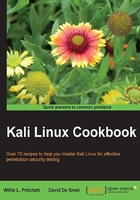
上QQ阅读APP看书,第一时间看更新
Directory encryption
The last recipe of this chapter will be about information privacy. We will use TrueCrypt to hide important and secret digital information from public eyes with encryption keys.
How to do it...
- Install TrueCrypt by navigating to Applications Menu | Kali | Forensics | Digital Anti Forensics | install truecrypt.

Click on Install TrueCrypt and follow the onscreen directions.
- Launch TrueCrypt from Applications Menu | Kali Linux | Forensics | Digital Anti Forensics | truecrypt and you will see a window similar to the following screenshot:

- Click on Create Volume to start the TrueCrypt Volume Creation Wizard.
- Leave the default option and click on Next.
- Select the Standard TrueCrypt module and click on Next.
- Click on the Select File… button and specify a name and location for the new TrueCrypt volume. Click on Save when done.

- Click on the Next button and select the encryption and hash algorithm we want to use.
- In the next screen, we'll specify the amount of space we want for the container.
- Now we need to type the password for our volume. Click on Next.
- Choose the filesystem type.
- Select the Cross-Platform Support depending on your needs.
- At the next screen, the wizard asks us to move the mouse around within the window to increase the cryptographic strength of the encryption keys. When done, click on the Format button.
- The formatting will start and will conclude with the creation of the TrueCrypt volume. Press OK and Exit.
- We're now back to the TrueCrypt window.
- To decrypt our volume, pick a slot from the list, click on Select File…, and open our created volume.
- Click on Mount and type our password; click on OK when done:

- We can now access the volume by double-clicking on the slot or through the mount directory. Save files in it and when finished, simply click on Dismount All.
How it works...
In this recipe, we set up Truecrypt, created a protected volume, and mounted it. This is a handy tool to use in order to keep data safe from prying eyes.