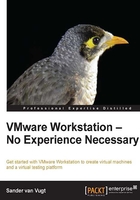
Configuring the host computer
Before starting the installation of VMware Workstation, you should take care of the host computer on which you want to use VMware Workstation. Sure, any computer that meets the minimal requirements will work, but if you choose the appropriate configuration, you'll benefit more from your VMware Workstation installation. In this section, we'll spend a few words on using the most appropriate configuration for your computer.
CPU and CPU cores
Every virtual machine that you'll install will work as a computer by itself, and the total number of CPU cores in your computer will be available as the maximum number of CPUs that you'll allocate to a virtual machine. However, if you want to get the best performance out of your virtual machines, it is a good idea to not configure more virtual CPUs than the total number of CPUs and CPU cores in your computer. This means that if you have four cores in total, ideally you shouldn't run more than three virtual machines with one core each at the same time. As the number of virtual CPUs that are in use gets higher than the total number of CPUs in your computer, CPUs must be shared, and that is not good for performance.
There is no formal number of CPU cores, so if you're on a budget for hardware, you can run VMware Workstation on a computer that has only one core. However for best possible performance, this is not recommended.
Tip
Linux cgroups
If you are running VMware Workstation on Linux, you can use cgroups. With cgroups, you can define groups of resources that make sure that every VM always has a dedicated amount of system resources available; a nice and efficient way to use the hardware in the best and most optimal way.
Memory
If a computer runs out of physical RAM, it starts swapping to disk. Using VMware Workstation, you want to avoid your computer starting to swap at all times. To make sure this never happens, the total size of RAM in your computer must be more than the total amount of RAM in use by all the virtual machines, with an addition of 2 GB for the host operating system for smooth operation. This means that a typical computer that is going to be used for VMware Workstation will have at least 4 GB of RAM or more if possible. But if you're on a budget and want to create virtual machines that don't need much RAM, you can work with VMware Workstation on a minimal 1 GB of RAM.
Disk space
A very important part of the configuration of the host system is the available disk space. Typically, each virtual machine needs a couple of gigabytes of available disk space; so a minimal configuration will need at least 10 GB of available disk space, whereas on a dedicated test machine that is going to run several virtual machines, you might need hundreds of gigabytes of free disk space.
If you're looking for good performance, just having the available disk space is not enough. This is because you don't want the virtual machine disk file to be fragmented. To avoid fragmentation, it is recommended that you use a machine where a separate disk is dedicated to the storage of VMDK files. The benefit of this that you can avoid fragmentation, and you'll have one disk that is dedicated to the operating system and another disk that is dedicated to handling virtual machine I/O requests.