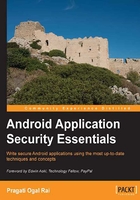
Application components
As we have briefly touched in Chapter 1, Android Security Model – the Big Picture, an Android application is a loosely bound stack of application components. Application components, manifest file, and application resources are packaged in an Application Package Format .apk file. An APK file is essentially a ZIP file formatted in JAR file format. The Android system only recognizes the APK format, so all packages have to be in the APK format to be installed on the Android device. An APK file is then signed with the developer's signature to assert the authorship. The PackageManager class handles the task of installing and uninstalling the application.
In this section, we will talk about the security of each of the components in detail. This includes the declaration of a component in the manifest file, so we prune loose ends and other security considerations that are unique to each component.
Activity
An Activity is the application component that usually interacts with the user. An Activity extends the Activity class and is implemented as views and fragments. Fragments were introduced in Honeycomb to address the issue of different screen sizes. On a smaller screen, a fragment is shown as a single Activity and allows the user to navigate to the second Activity to display the second fragment. Fragments and threads spun by an Activity run in the context of the Activity. So if the Activity is destroyed, the fragments and threads associated with it will be destroyed as well.
An application can have several activities. It is best to use an Activity to focus on a single task and to create different activities for individual tasks. For example, if we are creating an application that lets users order books on a website, it is best to create an Activity to log the user in, another Activity for searching books in the database, another Activity for entering ordering information, another one for entering payment information, and so on. This style encourages Activity reuse within the application and by other applications installed on the device. The reuse of components has two major benefits. First, it helps to reduce bugs, as there is less duplication of code. Second, it makes the application more secure as there is less sharing of data between different components.
Activity declaration
Any Activity that an application uses has to be declared in the AndroidManifest.xml file. The following code snippet shows a login Activity and an order Activity declared in the manifest file:
<activity android:label="@string/app_name" android:name=".LoginActivity">
<intent-filter>
<action android:name="android.intent.action.MAIN" />
<category android:name="android.intent.category.LAUNCHER" />
</intent-filter>
</activity>
<activity android:name=".OrderActivity" android:permission="com.example.project.ORDER_BOOK" android:exported="false"/>
Note that LoginActivity is declared as a public Activity that may be launched by any other Activity in the system. The OrderActivity is declared as a private Activity (an Activity with no Intent filters is a private Activity to be invoked only by specifying its exact filename) that is not exposed outside the application. An additional android:exported tag can be used to specify if it is visible outside the application. A value of true makes the Activity visible outside the application, and a value of false does otherwise. The Intent Filter is discussed later in this chapter.
All the Activities can be secured by permissions. In the preceding example, the OrderActivity, besides being private, is also protected by a permission com.example.project.ORDER_BOOK. Any component that tries to invoke OrderActivity should have this custom permission to invoke it.
Usually, whenever an Activity is launched, it runs in the process of the application that declared it. Setting the android:multiprocess attribute to true lets an Activity run in a process different from the application. These process specifics can be defined using the android:process attribute. If the value of this attribute starts with a colon (:), a new process private to the application is created; if it starts with a lowercase character, the Activity runs in a global process.
The android:configChanges tag lets the application handle Activity restarts due to listed configuration changes. Such changes include changes in locale, plugging an external keyboard, and SIM changes.
Saving the Activity state
All the Activities are managed by the system in the activity stack. The Activity currently interacting with the user runs in the foreground. The current Activity can then launch other Activity. Any Activity that is in the background may be killed by the Android system due to resource constraints. An Activity may also be restarted during configuration changes such as change in orientation from vertical to horizontal. As mentioned in the preceding section, an Activity can use the android:configChanges tag to handle some of these events itself. It is not encouraged as it may lead to inconsistencies.
The state of the Activity should be preserved before a restart happens. The lifecycle of an Activity is defined by the following methods:
public class Activity extends ApplicationContext {
protected void onCreate(Bundle savedInstanceState);
protected void onStart();
protected void onRestart();
protected void onResume();
protected void onPause();
protected void onStop();
protected void onDestroy();
}
An Activity may override onSaveInstanceState(Bundle savedInstanceState) and onRestoreInstanceState(Bundle savedInstanceState), to save and restore the instance values such as user preferences and unsaved text. The Android developer website, http://www.developer.android.com, illustrates this process beautifully with the following flowchart:

The following code snippet shows how an Activity may store and retrieve the preferred language, number of search results, and author name. User preferences are stored as a Bundle, which stores name-value pairs, when the Activity is killed. When the Activity restarts, this Bundle is passed to the onCreate method, which restores the Activity state. It is important to note that this method of storage does not persist application restarts.
@Override
public void onSaveInstanceState(Bundle savedInstanceState) {
super.onSaveInstanceState(savedInstanceState);
savedInstanceState.putInt("ResultsNum", 10);
savedInstanceState.putString("MyLanguage", "English");
savedInstanceState.putString("MyAuthor", "Thomas Hardy");
}
@Override
public void onRestoreInstanceState(Bundle savedInstanceState) {
super.onRestoreInstanceState(savedInstanceState);
int ResultsNum = savedInstanceState.getInt("ResultsNum");
String MyLanguage = savedInstanceState.getString("MyLanguage");
String MyAuthor = savedInstanceState.getString("MyAuthor");
}
Saving user data
As we discussed earlier, the Activities interact with the users so they may collect some user data. The data could be private to the application or shared with others. An example of such data could be the user's preferred language or book category. This kind of data is generally retained by the application to enhance the user experience. It is useful within the application itself and is not shared with other applications.
An example of shared data could be the wish list of books that the user keeps adding to the collection as users browse through the store. This data may or may not be shared with other applications.
Based on the privacy and kind of data, a different storage mechanism can be employed. An application can decide to use SharedPreferences, Content Provider, a file stored on internal or external memory, or even on the developer's own website to store this type of data. Content providers are discussed in this chapter. Other persistent data storage mechanisms are discussed in detail in Chapter 7, Securing Application Data.
Service
Unlike Activities, Services lack a visual interface and are used in the background for long running tasks. Ideally, a Service should keep running in the background even when the Activity that started it no longer exists. When the task is completed, a Service should stop by itself. Examples of tasks best suited for a Service are syncing with database, uploading or downloading files from the network, interacting with the music player to play tracks selected by the user, and global services that applications can bind to for information.
Securing a Service starts with the Service declaration in the manifest file. Next it is important to identify the correct Service for a use case and manage the lifecycle of a Service. This includes starting and stopping a Service and creating a worker thread to avoid blocking the application. In the next few sections, we will walk through each of these aspects. The last section of the chapter is about binders, which is the backbone for most of Android's IPC and enables the Service to be used in a client-server fashion.
Service declaration
All the Services that an application plans to start need to be declared in the manifest file. The Service declaration defines how a Service, once created, will run. The syntax of the <service> tag in the manifest file is shown in the following code snippet:
<service android:enabled=["true" | "false"]
android:exported=["true" | "false"]
android:icon="drawable resource"
android:isolatedProcess=["true" | "false"]
android:label="string resource"
android:name="string"
android:permission="string"
android:process="string" >
. . . . .
</service>
Based on the preceding declaration syntax, a Service that is private to the application, and runs in its global process to store books in the database, can be declared as follows:
<service android:name="bookService" android:process=":my_process" android:icon="@drawable/icon" android:label="@string/service_name" > </service>
By default, a Service runs in the global process of the application. In case an application wants to start a Service in a different process, it may do so using the attribute android:process. If the value of this attribute starts with a colon (:), the Service starts in a new private process within the application. If the value starts with a lowercase, a new global process is created that is visible and accessible to all applications of the Android system. In the preceding example, the Service runs in its own global process. The application should have permissions to create such a process.
This android:enabled attribute defines if the Service can be instantiated by the system or not. The default value is true.
The android:exported attribute limits the exposure of the Service. A value of true means that this Service is visible outside the application. If the Service contains an Intent Filter then the Service is visible to other applications. The default value of this attribute is true.
To run the Service in an isolated process, devoid of all permissions, set the android:isolatedProcess attribute to true. In this case, the only way to interact with the Service is through binding to the Service. The default value of this attribute is false.
As with Activities, Services can be protected by permissions. These services are declared in the manifest file using the android:permission attribute. The invoking components need to have proper permission to invoke the Service, otherwise a SecurityException is thrown from the call.
Service modes
A Service can be used in two contexts. In the first case, a Service acts as a helper Service that a component can start to run long running tasks. Such a Service is called a started service. The second use case for a Service is as a provider of information to components of one or many applications. In this case, the Service runs in the background and the application components bind to the Service by calling bindService (). Such a Service is called a bound service.
A started service extends either the Service class or the IntentService class. The main difference between the two approaches is the handling of multiple requests. When extending the Service class, the application needs to take care of handling multiple requests. This is done in the onStartCommand() method.
The IntentService() class makes it easier by queuing all the requests and processing them one at a time, so the developer does not need to take care of threading. If suitable for a use case, it is always better to use the IntentService class to avoid multithreading bugs. The IntentService class starts a worker thread for the task and requests are queued automatically. The task is done in onHandleIntent and that's it! The following is an example of an IntentService class:
public class MyIntentService extends IntentService {
public MyIntentService() {
super("MyIntentService");
}
@Override
protected void onHandleIntent(Intent intent) {
// TODO Auto-generated method stub
}
}
A bound service is the client server case where a Service acts as the server and clients bind to it for information. This is done using the bindService() method. When the clients are satisfied, they unbind themselves from the Service using unbindService().
A bound service can cater to components of one application or components of different applications. A bound service that only caters to one application component can extend the Binder class and implements the onBind() method which returns the IBinder object. If a Service caters to multiple applications, a messenger or Android Interface Definition Language (AIDL) tool can be used to generate interfaces published by a Service. Using a messenger is easier to implement as it takes care of multithreading.
When binding to a Service, it is important to check the identity of the Service that the Activity is binding to. This can be done by explicitly specifying the Service name. If the Service name is not available, the client can check the identity of the Service it is connected to using ServiceConnection.onServiceConnected(). Another method is to use permission checks.
Tip
For a started service the onBind() method returns null.
Lifecycle management
A Service can be started by any component using the startService() method and passing an Intent object as follows:
Intent intent = new Intent(this, MyService.class); startService(intent);
Just like any other component, a started service can also be destroyed by the Android system to gather resources for the process that the user is interacting with. In such a scenario, the Service will be restarted based on the return value set in the onStartCommand method. The following is an example:
@Override
public int onStartCommand(Intent intent, int flags, int startId) {
handleCommand(intent);
// Let the service run until it is explicitly stopped
return START_STICKY;
}
There are three options for restarting a Service:
START_NOT_STICKY: This option indicates the Android system not to restart the Service unless there are pending Intents. Pending Intents are discussed later in this chapter. This option is best for cases where an unfinished job can be safely restarted and finished later.START_STICKY: This option indicates that a Service should be started by the system. If the initial Intent is lost, theonStartCommand()method is started with a null Intent. This is best for cases, where even if the initial Intent is lost, the Service can resume its task. An example is the music player that starts again once it is killed by the system.START_REDELIVER_INTENT: In this option, the Service is restarted and the pending Intent is redelivered to the ServiceonStartCommand(). An example is downloading a file over the network.
It is important to note that a Service is different from creating a thread. A thread is killed immediately when the component that spun it is killed. A Service by default runs in the global application thread and remains alive even if the invoking component is destroyed. If the Service is doing some time consuming activity such as downloading a huge file, it is prudent to do it in a separate thread to avoid blocking the application.
A started service runs in the application thread by default. Any blocking Activities should be done in a separate thread to avoid potential bottlenecks when running your application. The IntentService class takes care of this scenario by spawning a worker thread.
Both kinds of started services should stop themselves by calling stopSelf() when the task has completed. Any component can stop the Service as well by using the method stopService().
A bound service is destroyed by the system when no more clients are binding to it.
Note
A Service can be both started and bound. In this case, do not forget to call stopSelf() or stopService() to stop a Service from continuing to run in the background.
Binder
Binder is the backbone of most of Android's IPC. It is a kernel driver and all calls to Binder go through the kernel. The messenger is based on Binder as well. Binders can be confusing to implement and should only be used if the Service caters to multiple applications running in different processes and wants to handle multithreading itself. The Binder framework is integrated in the OS, so a process that intends to use a Service of another process needs to marshal the objects into primitives. The OS then delivers it across the process boundary. To make this task easier for developers, Android provides the AIDL. The following figure illustrates how Binder is the core of all Android IPC. A Binder is exposed by AIDL. Intents are implemented as Binders as well. But these intricacies are hidden from the user. As we move to bigger concentric circles, the implementation becomes more abstract.

To create a bounded service using AIDL, we first create the AIDL file. Then, using the Android SDK tools, we generate the interface. This interface contains the stub method that extends the android.os.Binder class and implements the onTransact() method. The client receives a reference to the Binder interface and calls its transact() method. Data flows through this channel as a Parcel object. A Parcel object is serializable so it can effectively cross process boundaries.
Note
The Parcel objects are defined for high performance IPC transport, so they should not be used for general-purpose serialization.
If multiple processes are using the Service, beware not to change your AIDL once you have exposed it, as other applications might be using it as well. If this change is absolutely necessary then it should at least be backward compatible.
Binders are globally unique in the system and references to binders can be used as a shared secret to verify a trusted component. It is always a good idea to keep Binders private. Anyone who has a reference to the Binder can make calls to it and can call the transact() method. It is up to the Service to respond to the request. For example, Zygote, the system Service, exposes a Binder that any Activity can bind to. But calling its transact() method does not mean it will be entertained.
Binder can run in the same process or different process based on the android:process attribute of the <service> tag.
A Binder provides the identity of the calling component and its permission securely through the kernel. The identity of the caller can be checked using the methods getCallingPid() and getCallingUid() of the Binder. A Binder in turn can call other Binders which in this case can use the identity of the calling Binder. To check the permission of the caller, Context.checkCallingPermission() can be used. To check if the caller or Binder itself has a particular permission, Context.checkCallingOrSelfPermission() can be used.
Content Provider
Android system uses Content Providers for data storage such as contact list, calendar, and word dictionary. A Content Provider is Android's mechanism to handle structured data across process boundaries. It can be used within an application as well.
In most cases, the Content Provider's data is stored in the SQL database. The identifier _id is used as the primary key. As with SQL, users access data by writing queries. These can be rawQuery() or query() depending on whether they are raw SQL statements or structured queries. The return type of a query is a Cursor object that points to one of the rows of the results. Users can use helper methods such as getCount(), moveToFirst(), isAfterLast(), and moveToNext() to navigate multiple rows. Cursor needs to be closed using close() once the task is completed.
Providers support many different types of data including integer, long, float, double, and BLOB (Binary Large Object) implemented as a 64 KB array. Providers can also return standard or MIME types. An example of a standard MIME type is text/html. For custom MIME types, the value is always vnd.android.cursor.dir and vnd.android.cursor.item for multiple and single rows respectively.
The following figure illustrates a Content Provider that can abstract a database, a file, or even a remote server. Other components of the application can access it. So can other application components, provided they have appropriate permissions.

The following sections discuss the proper declaration of a provider, defining appropriate permissions, and avoiding common security pitfalls that are necessary for the secure access of provider data.
Provider declaration
Any provider that the application wants to use has to be declared in the manifest file. The syntax of the provider tag is as follows:
<provider android:authorities="list"
android:enabled=["true" | "false"]
android:exported=["true" | "false"]
android:grantUriPermissions=["true" | "false"]
android:icon="drawable resource"
android:initOrder="integer"
android:label="string resource"
android:multiprocess=["true" | "false"]
android:name="string"
android:permission="string"
android:process="string"
android:readPermission="string"
android:syncable=["true" | "false"]
android:writePermission="string" >
. . . . . . .
</provider>
Based on the preceding declaration syntax, a custom provider that maintains a list of books in the user's wish list can be declared as follows. The provider has read and write permissions and the client can request for temporary access to the path /figures.
<provider android:authorities="com.example.android.books.contentprovider" android:name=".contentprovider.MyBooksdoContentProvider" android:readPermission="com.example.android.books.DB_READ" android:writePermission="com.example.android.book.DB_WRITE"> <grant-uri-permission android:path="/figures/" /> <meta-data android:name="books" android:value="@string/books" /> </provider>
The string android:authorities lists the providers exposed by an application. For example, if the URI of a provider is content://com.example.android.books.contentprovider/wishlist/English, content:// is the scheme, com.example.android.books.contentprovider is the authority, and wishlist/English is the path. At least one authority has to be specified. Semicolons should separate multiple authorities. It should follow Java namespace rules to avoid conflicts.
The boolean android:enabled tag specifies that the system can initiate the provider. If the value is true, the system can. A value false does not let the system initiate the provider. It is important to note that both the android:enabled attributes, one in the <application> tag and the other in the <provider> tag, need to be true for this to happen.
If the provider is published to other applications, android:exported is set to true. The default value is true for applications with android:targetSdkVersion or android:minSdkVersion set to 16 or lower. For all other applications, the default value is false.
The attribute tag android:grantUriPermissions is used to provide one time access to data that is protected by permissions otherwise and is not accessible by the component. This facility, if set to true, lets the component overcome the restrictions imposed by the android:readPermission, android:writePermission, and android:permission attributes and will allow access to any of Content Provider's data. If this attribute is set to false then permissions can only be granted to datasets listed in the <grant-uri-permission> tag. The default value of this tag is false.
The integer android:initOrder is the order in which a provider is initialized. The higher the number, the earlier it is initialized. This attribute is of particular importance if there are dependencies in the providers of an application.
The string android:label is the user-readable label for the Content Provider.
The boolean android:multiprocess attribute, if set to true, lets the system create an instance of the provider in each application's process that interacts with it. This avoids the overhead of inter-process communication. The default value is false which means that the provider is instantiated only in the application process that defined it.
The string android:permission tag declares the permissions that a client should have to interact with the provider.
The string android:readPermission and string android:writePermission define permissions that the client should have to read and write provider data respectively. If defined, these permission supersede the android:permission value. It is interesting to note that although the string android:writePermission allows only writes on the database, it usually uses a WHERE clause and a smart engineer can work around these to read the database. So write permission should be regarded as read permission as well.
The android:process attribute defines the process in which the provider should run. Usually, the provider runs in the same process as the application. However, if it is required to run the process in a separate private process, it can be assigned a name starting with a colon (:). If the name begins with a lowercase character, the provider is instantiated in a global process to enable cross application sharing.
The android:syncable attribute allows data to sync to the server by setting the value to true. A value of false does not let data sync to the server.
A <provider> tag can contain three sub tags.
The first is <grant-uri-permission> with the following syntax:
<grant-uri-permission android:path="string"
android:pathPattern="string"
android:pathPrefix="string" />
The other is the <path-permission> tag with the following syntax:
<path-permission android:path="string" android:pathPrefix="string" android:pathPattern="string" android:permission="string" android:readPermission="string" android:writePermission="string" />
The third is the <meta-data> tag that defines the metadata associated with the provider as follows:
<meta-data android:name="string"
android:resource="resource specification"
android:value="string" />
Note
To provide with provider level single read and write, use android:readPermission and android:writePermission respectively. To provide blanket provider level read/write permissions, use the android:permission attribute. To enable temporary permissions, set the android:grantUriPermissions attribute. You can also use the <grant-uri-permission> child element for the same. To enable path level permission, use the <path-permission> child element of <provider>.
Other security consideration
A Content Provider extends the ContentProvider abstract class. This class has six methods such as query(), insert(), update(), delete(), getType(), and onCreate(), all of which need to be implemented. If the provider does not support some functionality, an exception should be returned. This exception should be able to communicate across process boundaries.
Synchronization can be an issue if multiple threads are reading and writing provider data. This can be taken care of by making all the previously mentioned methods synchronized by using the keyword synchronize so only one thread can access the provider. Alternatively, android:multipleprocess=true can be set so that an instance is created for each client. Latency and performance issues have to be balanced in this case.
In some cases, to maintain data integrity, data may have to be entered in the provider in a certain format. For example, it might be necessary that a tag append each element. To achieve this, a client may decide to not call the ContentProvider and ContentResolver classes directly. Instead, an Activity can be entrusted to interface with the provider. All clients who need to access the provider data should send an Intent to this Activity and then this Activity performs the intended action.
SQL injection can easily happen with Content Providers if the value fed to the query is not validated. The following is an example of how it can happen:
// mUserInput is the user input String mSelectionClause = "var = " + mUserInput;
A malicious user can enter any text here. It could be nothing; DROP TABLE *;, which will delete tables. Developers should use the same discretion that applies for any SQL query. The user data should be parameterized and vetted for possible bad activities.
The user may decide to use regular expressions to check the syntax of the input that the user enters. The following code snippet shows how to validate user input for alphanumeric characters. The snippet uses the matches function of the String class.
if (myInput.length() <= 0) {
valid = false;
} else if (!myInput.matches("[a-zA-Z0-9 ]+")) {
valid = false;
} else {
valid = true;
}
When storing data in the database, you might like to encrypt sensitive information such as passwords and credit card information before storing it. Be aware that encrypting some fields may affect your ability to index and sort fields. Additionally, there are some open source tools, such as SQLCipher for Android (http://sqlcipher.net) that provides full SQLite database encryption using 256-bit AES.
Broadcast Receiver
Introduced in API level 1, a Broadcast Receiver is a mechanism for an application to receive Intents from the system or other applications. The beauty of a receiver is that even if the application is not running, it still receives Intents that can trigger further events. The user is unaware of a broadcast. As an example, an application that intends to start a background Service as soon as the system is up can register for the Intent.ACTION_BOOT_COMPLETE system Intent. An application that wants to customize itself to a new time zone can register for an ACTION_TIMEZONE_CHANGED event. An example of a Service sending out a broadcast Intent is shown in the following figure. Receivers that have registered with the Android system for such a broadcast will receive the broadcast Intent.

An application can declare a receiver in the manifest file. The receiver class then extends the BroadcastReceiver class and implements the onReceive() method. Or an application can create and register a receiver dynamically using Context.registerReceiver.
Receiver declaration
A receiver can be declared in the manifest file as follows:
<receiver android:enabled=["true" | "false"]
android:exported=["true" | "false"]
android:icon="drawable resource"
android:label="string resource"
android:name="string"
android:permission="string"
android:process="string" >
. . .
</receiver>
As an example, let's assume there are two applications. The first application lets users search for books and add books to a wish list. The second application listens for the Intent that a book has been added to wish list. The second application then syncs up the wish list to the list on the server. An example receiver declaration in the manifest file of the second application could be as follows:
<receiver
android:name="com.example.android.book2.MessageListener" >
<intent-filter>
<action
android:name="com.example.android.book1.my-broadcast" />
</intent-filter>
</receiver>
The receiver com.example.android.book2.MessageListener is a public receiver and listens to events from application com.example.android.book1. The intent-filter tag filters out Intents.
The application book1 can send an Intent as follows:
Intent intent = new Intent();
intent.setAction("com.example.android.book1.my-broadcast");
sendBroadcast(intent);
The attributes of the <receiver> tag are discussed as follows:
android:enabled: Setting this attribute to true lets the system instantiate the receiver. The default value for this attribute is true. This tag has to be used in conjunction with theandroid:enabledattribute of<application>. Both have to be true for the system to instantiate it.android:exported: Setting this attribute to true makes your receiver visible to all applications in the system. If it is false then it can receive Intents only from the same application or applications with the same user ID. If your application does not have Intent Filters then the default value is false as it assumes that this receiver is private to you. If you define Intent filters then the default value is true. In our preceding example, we do have Intent filters, so the receiver is visible to the rest of the system.android:name: This is the name of the class that implements the receiver. This is a required attribute and should be a fully qualified name of the class. Once you have declared a receiver you should try not to change the name as other applications might be using it and changing the name will break their functionality.android:permission: You can protect your receiver with permissions. Using this attribute you specify the permissions that the components that send an Intent to your receiver should have. If no permissions are listed here then the permissions of the<application>tag are used. If no permissions are specified there as well then your receiver is not protected at all.android:process: By default the receiver is instantiated in the application process. If you want to, you may declare a name of the process here. If the name starts with a colon (:), it is instantiated in a private process within your application. If it starts with a lowercase letter, and your applications have permission to do so, it is run in a global process.
Secure sending and receiving broadcasts
There are two types of broadcasts, normal broadcasts and ordered broadcasts. Normal broadcasts are sent asynchronously using Context.sendBroadcast() and all the receivers listening to it will receive it. Ordered broadcasts, sent with a Context.sendOrderedBoradcast, are delivered to one receiver at a time. The receiver adds its result and sends it to the next receiver. The order can be set using the android:priority attribute in an Intent Filter. If there are multiple filters with same priority, the order in which the broadcast is received is random.
Broadcasts are asynchronous. You send them off but cannot be guaranteed that the receiver will receive it. An application must act gracefully in such a situation.
A broadcast can contain extra information. Any receiver listening to a broadcast can receive a sent broadcast. It is thus prudent to not send any sensitive information in the broadcast. Additionally, broadcasts can be protected with permissions. This is done by supplying a permission string in the sendBroadcast() method. Only applications that have appropriate permissions, by declaring it with <uses-permission> can receive it. Similarly, a permission string can be added to the sendOrderedBroadcast() method.
When a process is still executing onReceive(), it is considered as a foreground process. Once the process is out of the onReceive() method, it is considered as an inactive process and the system will try to kill it. Any asynchronous action being performed in the onReceive() method may be killed. As an example, starting a Service when a broadcast is received should be done using Context.startService().
A sticky broadcast keeps living on until the phone powers off or some component removes it. When the information in the broadcast is updated, the broadcast is updated with the newer information. Any application that has the BROADCAST_STICKY permission can remove or send sticky broadcasts, so do not put any sensitive information in there. Moreover, a sticky broadcast cannot be protected by permissions so they should be used sparingly.
Permissions can be enforced on receivers. As discussed in the previous section, this can be done by adding a permission in the manifest file or dynamically by adding it in the registerReceiver() method.
Starting an Ice Cream Sandwich, you can restrict broadcasts to be received by only one application by setting Intent.setPackage.
There are some system broadcast actions that are defined in the Intent class. These events are triggered by the system and an application cannot trigger them. Receivers can register to listen to any of these events. Some of these actions include ACTION_TIMEZONE_CHANGED, ACTION_BOOT_COMPLETED, ACTION_PACKAGE_ADDED, ACTION_PACKAGE_REMOVED, ACTION_POWER_DISCONNECTED, and ACTION_SHUTDOWN.
Local broadcasts
If the broadcast is intended for components within an application only, it is better to use a LocalBroadcastManager helper class. This helper class is a part of the Android support package. Besides being more efficient than sending a global broadcast, it is more secure as it does not leave the application process and other applications cannot see it. A local broadcast does not need to be declared in the manifest, as it is local to the application.
A local broadcast can be created as follows:
Intent intent = new Intent("my-local-broadcast");
Intent.putExtra("message", "Hello World!");
LocalBroadcastManager.getInstance(this).sendBroadcast(intent);
The following code snippet listens to a local broadcast:
@Override
public void onCreate(Bundle savedInstanceState) {
super.onCreate(savedInstanceState);
// ... other code goes here
LocalBroadcastManager.getInstance(this).registerReceiver(
mMessageReceiver, new IntentFilter("my-local-broadcast"));
}
private BroadcastReceiver mMessageReceiver = new BroadcastReceiver() {
@Override
public void onReceive(Context context, Intent intent) {
String message = intent.getStringExtra("message");
Log.d("Received local broadcast" + message);
// ... other code goes here
}
};