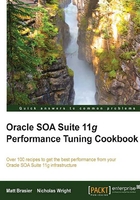
Installing the Hyperic server
Hyperic is a monitoring tool that can be used to collect, store, display, and alert on metrics from Oracle SOA Suite 11g. It has the server and agent components, and in this recipe, we will look at installing the server.
Getting ready
You will need a machine on which to install the server, and the permissions to install the software on it. Since the overhead of running a Hyperic server is noticeable but not huge, we recommend running it on a dedicated machine, or at least a machine that is not hosting the critical parts of your infrastructure. The server needs to meet a few requirements, such as a static IP address for communication with the agents, a Java 1.5 or higher JVM, Linux, Solaris, Mac OS X or Windows 2003 or a later operating system, a 1 GHz processor with at least 1 GB RAM (4 recommended), and at least 1 GB of free disk space. For more details on the requirements, see the documentation at https://support.hyperic.com/display/DOC/Installation+Requirements.
You will need to download the Hyperic HQ installer (either community or enterprise) from http://www.hyperic.com/hyperic-open-source-download. This recipe uses the community (open source) version; so if you are using Hyperic enterprise, you may find a few differences in the installation process.
How to do it...
Follow these steps to install the Hyperic server:
- Extract the Hyperic installer to a temporary location.

- Run the installer for your platform by using either
setup.batorsetup.sh.
- Select to install both the server and the agent, by entering
1,2at the prompt. - When prompted, specify the installation location for the server. This location must exist, as the installer will not create it.
- Specify the SMTP server to be used for sending e-mails, also the e-mail address to be used for the "from" address, or accept the defaults.
- Select
1to use an encrypted database password. - Enter a name for the Hyperic admin user, or accept the default. Specify a password for the user, and finally an e-mail address.
- Enter a location for the agent to be installed in.
- The installer will now install the Hyperic server, which may take some time.

- Once the installer completes, it will display a message telling you to install Hyperic as a service.

- After the service is installed, you can start Hyperic by using the
hq-server.batorhq-server.shscript.hq-server.bat start
- Once the server starts, you can connect to it by using the URL provided at the end of the installation script. This is usually
http://localhost:7080/.
- You can log in with the username and password that you specified during installation, to see the Hyperic dashboard.

How it works...
Hyperic HQ has an architecture based on a server and agents. The server component consists of a database, used to store configuration data together with the historical metrics that have been gathered. The server also provides a web application, which can be used to view the data and configure the collection of metrics and the creation of alerts.
The server is implemented by using a Tomcat-based web server, and is bundled with a Java Runtime Environment (JRE) to run it. It also ships with its own embedded PostgreSQL database for storing configuration data and metrics.
There's more...
In this recipe, we installed the community version of Hyperic, and accepted most of the default settings. In a production setup, you may want to consider using a more resilient deployment by using a more reliable database and using real SSL certificates, rather than the demo self-signed certificates that are distributed with the Hyperic server.
See also
- The Installing Hyperic agents and Configuring Hyperic to monitor SOA Suite 11g recipes