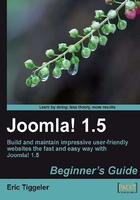
上QQ阅读APP看书,第一时间看更新
Time for action—create a contact
Let's add a contact, that is, someone whose (mail) address and other contact details can be displayed on the form page and who will receive the form data in their mailbox.
- Navigate to Components | Contacts. The Contact Manager opens. Click on New.

- In the Contact : [New] screen, enter the details for the contact. In the Name box, enter SRUP Staff.
- In the Category drop-down list, select Contacts.
- In the Information section, enter the contact information details you want to display. In this case, just fill out the E-mail box and the Telephone box. It is important to specify a valid e-mail address, because this is where the form data will be sent to.
- None of the other items in the Information section are mandatory. However, you should add some text in the Miscellaneous information box. This will be displayed as an introductory text on the form page. You might want to add text such as:
Would you like to know more? Call us or fill out the form below. We'll get in touch as soon as possible.
- In the Contact Parameters section you can specify whether you want to show or hide specific contact details on the contact form page. In this case, we want to display only Name, Telephone, and Miscellaneous Information. You could, of course, display more contact details to offer visitors various ways to respond.
- In the E-mail Parameters section, it's important that E-mail form is set to Show. This will add the contact form to the contact information page—just like we want to.
- Click on Save.
What just happened?
To be able to create a contact form, you have to first creat a contact. Using the Joomla! Contact Component, you can build a comprehensive system of contacts organized by contact categories. For our goal, just one contact name and e-mail address will suffice.