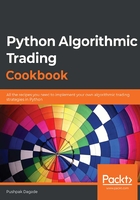
Setting up Python connectivity with the broker
The first thing you need to set up connectivity with the broker is API keys. The broker provides unique keys to each customer, typically as an api-key and api-secret key pair. These API keys are chargeable, usually on a monthly subscription basis. You need to get your copies of api-key and api-secret from the broker's website before you start this recipe. Please refer to Appendix I for more details.
How to do it…
We execute the following steps to complete this recipe:
- Import the necessary modules:
>>> from pyalgotrading.broker.broker_connection_zerodha import BrokerConnectionZerodha
- Get the api_key and api_secret keys from the broker. These are unique to you and will be used by the broker to identify your Demat account:
>>> api_key = "<your-api-key>"
>>> api_secret = "<your-api-secret>"
>>> broker_connection = BrokerConnectionZerodha(api_key, api_secret)
You will get the following result:
Installing package kiteconnect via pip...
Please login to this link to generate your request token: https://kite.trade/connect/login?api_key=<your-api-key>&v=3
- Get the request token from the preceding URL:
>>> request_token = "<your-request-token>"
>>> broker_connection.set_access_token(request_token)
How it works...
In step 1, you import the BrokerConnectionZerodha class from pyalgotrading. The BrokerConnectionZerodha class provides an abstraction around the broker-specific APIs. For step 2, you need your API key and API secret from the broker. If you do not have them, please refer to Appendix I for detailed instructions with screenshots on getting this keys. In step 2, you assign your API key and API secret to the new api_key and api_secret variables and use them to create broker_connection, an instance of the BrokerConnectionZerodha class. If you are running this for the first time and kiteconnect is not installed, pyalgotrading will automatically install it for you. (kiteconnect is the official Python package that talks to the Zerodha backend; BrokerConnectionZerodha is a wrapper on top of kiteconnect.) Step 2 generates a login URL. Here, you need to click on the link and log in with your Zerodha credentials. If the authentication process is successful, you will see a link in your browser's address bar that looks similar to the following:
https://127.0.0.1/?request_token=&action=login&status=success
For example, the full link would be as follows:
https://127.0.0.1/?request_token=H06I6Ydv95y23D2Dp7NbigFjKweGwRP7&action=login&status=success
Copy the alphanumeric-token, H06I6Ydv95y23D2Dp7NbigFjKweGwRP7, and paste it into request_token as part of step 3. The broker_connection instance is now ready to perform API calls.