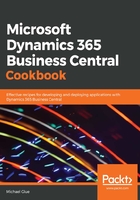
上QQ阅读APP看书,第一时间看更新
Option 4 – Local sandbox using installation media
If you want to install Business Central onto your local machine using the installation media, you can do that by following these steps:
- From the installation media, run setup.exe.
- You must accept the licensing terms. Once you do that, click Advanced Installation Options.
- Here, you can choose between two setup options:
- Install Demo: This installs a pre-configuration selection of components without manual intervention.
- Choose an installation option: This allows you to choose which components to install and allows you to select some additional configuration options.
- Click the Choose an installation option so that we can select the components that we need to complete the recipes in this book.
- Click Customize... under the Developer option.
- Make sure that the following components are set to Run from My Computer:
- AL Development Environment
- Server Administration Tool
- Server
- SQL Server Database Components
- SQL Server Database Components | Demo Database
- Web Server Components
- Dynamics NAV Client | Development Environment (C/SIDE)
Here is a screenshot for your reference:

- Click Next and you will see some additional installation parameters. For the purposes of the recipes in this book, you do not need to change anything here.
If you already have a compatible version of Microsoft SQL Server installed on your local machine, you can change the SQL Server and SQL Server Instance parameters to the corresponding ones so that the Business Central installation will use that instead of installing a new instance.
- Click Apply to perform the installation.
If the installation cannot find a compatible version of Microsoft SQL Server, then you will be notified that it will install a new instance. At the time of writing, Microsoft SQL Server 2016 Express is the version that will be installed.
- Once the installation has completed, click Close to close the installation wizard.
- You can verify the installation by opening the Business Central Web Client from the following URL: http://localhost:8080/BC130.
- Install the AL Language extension from the Visual Studio Code Marketplace at https://marketplace.visualstudio.com/items?itemName=ms-dynamics-smb.al.