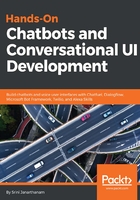
User input cards
As you can imagine, building the blocks for every cuisine and location combination can become a laborious task. Let's try to build the same functionality in another way—forms. In order to use forms, the user input card needs to be used. Let's create a new block called Restaurant_search and to it, let's add a User Input card. To add a User Input card, click ADD A CARD, click the + icon, and select the User Input card.
Add all the questions you want to ask the user under MESSAGE TO USER. The answers to each of these questions can be saved to variables. Name the variables against every question. These variables are always denoted with double curly brackets (for example, {{restaurant_location}}):

Information provided by the user can also be validated before acceptance. In case the required information is a phone number, email address, or a number, these can be validated by choosing the appropriate format of the input information. After the user input card, let's add a Go to Block card to redirect the flow to the results page:

And add a block where we present the results. As you can see here, the variables holding information can be used in chatbot utterances. These will be dynamically replaced from the context when the conversation is happening:

The following screenshot shows the conversation so far on Messenger:
