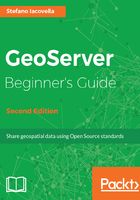
上QQ阅读APP看书,第一时间看更新
Checking presence of Java on your windows machine
We will verify the presence of a JRE/JDK installation on Windows using the following steps:
- From the Start menu, select Control Panel.
- Then, select Programs. If your system has a JRE/JDK installed, you should see an icon with the Java logo, as shown in the following screenshot. It is a shortcut to the Java control panel:

In case you are using the small or large icons view for the control panel, you will find the Java icon in the main page.
- Open the Java Control Panel and select the Java tab. Here, you will find settings for JRE. Click on the View... button. A new window shows up as in the following image, here you can visualize the installed release and the installation folder:

You checked for the presence of Java on your computer. In case you did not find it, we will install it in the next section.
Did you note the 32-bit string in the Java icon? Indeed, you may download and install Java with two different packages: 32-bit and 64-bit. If you are running a 64-bit operating system, you can select one of them. Using the 64-bit flavor will allow you to use the RAM available on your machine more efficiently and make a larger portion of it available to GeoServer.