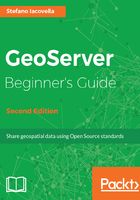
上QQ阅读APP看书,第一时间看更新
Checking the presence of Java on your Linux machine
We will check the JRE/JDK installation from the command line as follows:
- Log in to your server and run this command:
~ $ sudo update-alternatives --config java
- If there is no Java properly configured, you should see the following output:
update-alternatives: error: no alternatives for java.
- In case there is only one Java installed, the output will be similar to the following command line:
There is only one alternative in link group java (providing
/usr/bin/java):
/usr/lib/jvm/java-8-openjdk-i386/jre/bin/java Nothing to configure.
- If you have more than one Java, for example, Oracle JRE and OpenJDK, the output will be similar to this:
There are 2 choices for the alternative java (providing /usr/bin/java).
Selection Path Priority Status
-----------------------------------------------------------------
* 0 /usr/lib/jvm/java-8-openjdk-i386 1081 auto mode
/jre/bin/java
1 /opt/java/jre1.8.0_121/bin/java 1 manual
mode
2 /usr/lib/jvm/java-8-openjdk-i386 1081 maunal
/jre/bin/java mode
Press <enter> to keep the current choice[*], or
type selection number:
We determined if a Java installation is already present on your machine. As we mentioned earlier, this is a basic requirement for our installation. We had the opportunity to check if the installed release, in case we found it, is suitable for running GeoServer, which is a version 8.x.
Now we will go through the installation of JRE and the servlet container. You can skip the following steps in case you already found a JRE/JDK installed.