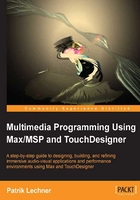
上QQ阅读APP看书,第一时间看更新
A quick overview of GUI
Let's get a basic overview of the GUI at this point. The Max GUI is not a static thing and we can't cover everything here, but it also is self-describing. The clue window, little pop ups, and the reference help us if there are any questions, but in order to be able to talk about things and to give some directions as to where to look for a certain thing, let's go through the interface using the following screenshot:

The following are the steps to install the Max GUI:
- Lock/unlock the patchers / modify read-only. If the window shows a loaded abstraction, this symbol will show up. If we press the following button, then we can edit the patcher in place, loading the original temporarily:

- The patcher windows: Here, we can access functions as opening another view of the patcher (for instance, when designing GUIs, it's really handy to have one locked view and one unlocked view open). Also, we can always open the original here if our patcher is loaded as an abstraction.
- Open the object Explorer, which is also accessible via the shortcut key P.
- The shortcuts menu: You can also access this via the shortcut key X. As stated before, we can modify these.
- The presentation mode: You can also switch between the presentation mode and the edit mode via command/Ctrl + Alt + E.
- Open the Inspector, which is also accessible via command/Ctrl + I.
- Enable debugging. There is a section about debugging in this book.
- Show/hide the grid.
- Open the mixer panel. Here, we can mute the patchers' DSP, see the patchers' audio CPU usage, and so on.
- Show/hide the status bar.
- Open/close the side bar.
The following are Max window-specific:
- Clear the Max window.
- If you clicked on one of the column headings to order the printout by the Max object or message, here you can revert to ordering by time.
- If you selected a line in the Max window, this will open the Inspector of the corresponding object
- If you selected a line in the Max window, this will highlight the corresponding object
- The status bar.
- Change the view of the side bar to Explorer, Inspector, Reference, or the Max window.