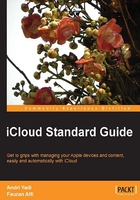
Migrating from MobileMe
If you are a MobileMe subscriber and would like to use your current @mac.com or @me.com as your Apple ID for iCloud, you can migrate it by entering your @mac.com or @me.com e-mail address while setting up iCloud on your device. Your MobileMe account will then be migrated to iCloud.

If you have an @me.com e-mail address, even if you aren't subscribed to MobileMe, your Apple account will be reactivated for e-mail when you're signing up for iCloud. But, if you had an @mac.com e-mail address that you got from .Mac, unfortunately, you can't use it anymore, so you must then set up a new @icloud.com e-mail address that you can use for iCloud.
It's important to have a verified e-mail address associated with your Apple ID to set up iCloud. To add one, go to appleid.apple.com, sign in with your @me.com or @mac.com e-mail address, then add a valid e-mail address to your account.
Once your MobileMe account is migrated to iCloud, you will get a welcome message just like other new iCloud users.
Before the end of September 2013, every MobileMe subscriber will be given 20 GB extra storage on iCloud. After that, the storage will be automatically reduced to 5 GB free storage. Like the rest of the iCloud subscribers, migrated MobileMe subscribers can get more storage by paying an annual storage subscription. To learn more about this, please refer to Chapter 8, Backing Up Devices to iCloud.
Note
To get more information on MobileMe migration to iCloud, Apple has provided a support page: http://support.apple.com/kb/HT4436.