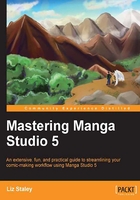
Navigating and rearranging pages
Once you click on OK and Manga Studio creates the pages, the Page Manager window will open. This window is the command center for our story file. We can see thumbnails of our pages, zoom in and out on them, and open pages to work on.

As you can see, in this view we can see thumbnails of all of our files in this story. This is great for a number of things, including being able to check the flow of your story. I often catch myself putting too many splash pages in a chapter of my comic, and I see that when I look over the pages in story mode. We can also rearrange pages in this tab.
To rearrange the pages, simply left-click on a page and drag-and-drop it in its new position. A red line will appear where the page will be dropped so that you can be sure you have it in the spot where you want it.

When you let go of the page in its new spot in the story, Manga Studio will need a moment to update all of the page information. Once that's done, you can continue working on your project.
At the bottom of your Manga Studio window, there are several options for zooming in and out of your page thumbnails. Three of these are the same options that are in your bottom toolbar when working on a canvas.

The first option is a slider that allows you to zoom in and out by dragging the light gray rectangle to the left or right. Click on it and drag to the right to zoom in. Dragging to the left will zoom back out on the thumbnails. If you're having trouble telling what pages in your story are what, you can zoom in to see them better, and then zoom out again to get a look at the visual flow of the entire chapter or a section of it all at once.
The next two icons in the lower bar are also for zooming in and out, but they do so by pre-set percentages. The right-most icon is the Fitting control, which can be toggled back and forth between the pages being laid out horizontally or vertically. Click on it and the pages will rearrange so that they're two across on the screen and fit inside the Manga Studio workspace.

Alright, now you know how to zoom in and out of your page thumbnails, so we can explore some of the other things you can do in the story mode of Manga Studio.