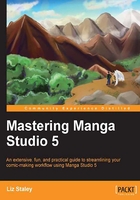
Importing and exporting your tools
Sharing the tools that you make is a great way to promote your work, or even to make some extra money by selling the tools that you've created! Ray Frenden, of Frenden.com, is a very talented artist who uses his site to both promote his work and to share his wonderful Manga Studio brushes. Sometimes he offers his creations as a free download, but you can also buy packages of his brushes to use in your work. He focuses on recreating traditional looking media, and also on dynamic inking pens.
In this section we're going to learn how to export and import our tools. This process is very simple and allows you to take your creations to different computers or share them with other Manga Studio 5 users.
Let's start by exporting our Sketching Pencil that we made at the beginning of this chapter. To do this, simply select your pencil tool, and then your Sketching Pencil sub tool if it's not already selected. Now, right-click on Sketching Pencil.

By now you should be familiar with this menu since it's the same one we use to start creating custom tools! Click on Export sub tool... in the menu. A Save dialog box will come up, and by default our file name will be Sketching Pencil.sut. Navigate to a folder where you would like to save your tool, and click on Save to complete the process.
Tip
Save all your custom tools in one directory. It will make them easy to find, and you can simply store that folder on a thumb drive or in a cloud storage system to take your tools with you wherever you go!
Importing sub tools is just as easy as exporting. There are two different ways that importing can be done. If you only have to import one or two tools, you can simply right-click in the sub tool menu where you wish to place your tool and click on the Import sub tool... option. Navigate to the folder where your .sut file is and click on the Open button. Your sub tool will be imported into the menu.
However, there is another way to import your tools, and even import multiple sub tools to the same menu at one time. In order to use this method, you need to open the folder where your sub tool files are stored. As you can see in the image, I have all the drawing tools that we've created in this chapter, as well as two new gradient tools that were made on another computer in one folder. I want to import these gradient sub tools to Manga Studio 5, and rather than do one at a time, we're going to import both at once.

With the Gradation sub tool menu open, we'll select both the .sut files that we wish to import in the folder where they are stored. Make sure that you can see the Manga Studio window behind your folder! Then click and drag the .sut files into the sub tools menu. The cursor will have a plus sign next to it when you're in the correct spot. Release the mouse button.

Using this method, you can import many tools to the same sub tool menu at once. It's easy, and it's fast—which is exactly what we want!