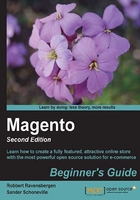
Using categories
Now that we're done with attributes and attribute sets, we are going to take the last step before we can finally start adding our products. We need to create a category structure to logically put our products in a tree.
Navigate to Product Catalog | Manage Categories. In the page that opens, your category tree is on the left-hand side. The right part of the screen is used when you create a new or edit an existing category.
A category tree in Magento always starts with the top level, the root category. Under the root category the subcategories on the top level will follow, which will also be the first level that will become visible in your Magento menu:

Remember that your root category is connected on a store level to your online shop? Store views within that particular store will all use the same root category and thus category structure.
In an empty Magento installation there's only a default (root) category available. You must create all categories under that one, or start with a brand new root category if you want to. If you installed the demo content, there will already be a couple of categories and subcategories available. Again, if this isn't what you need then starting from scratch is easier.
Continuing our example, we create a number of categories that we can use for our store. But let's start with one to explain the available fields.