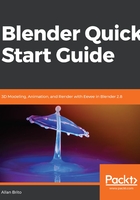
Navigation widget
A navigation widget is a standard tool for 3D software, and Blender now has an option that allows you to orbit and adjust your visualization. One of the most simple choices for the widget is to rotate the visualization.
Click anywhere inside the circle icon with the right mouse button, and while you drag the cursor, you will rotate the visualization.
Notice that you will find the small circles inside the widget with the axis color codes. Some circles have a line connecting them to the center. Others are unconnected from the center.
What do they mean? Those are quick ways to set orthographical views. You can click at any circle to jump straight to a view. For instance, clicking the unconnected green circle will get you Front View. Using the connected green circle will give you the opposite, which is the Back View.
Here is a breakdown of all options from the navigation widget:

As with most of the options from the Blender user interface, you will find keyboard shortcuts for all views in the widget:
- Top view: numpad 3
- Bottom view: Ctrl + numpad 3
- Front view: numpad 1
- Back view: Ctrl + numpad 1
- Right view: numpad 7
- Left view: Ctrl + numpad 7