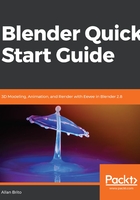
上QQ阅读APP看书,第一时间看更新
Displaying and editing properties
A useful option for any 3D tool like Blender is to give artists a way to see and edit object properties. Among those properties, you will find the location, rotation, and scale of those entities—the same properties that you already changed in the middle of this chapter.
What if you want to change those values using numeric precision?
Using the sidebar in Blender will give you access to those options and a little more! In the 3D View, to open the sidebar:
- Press the N key shortcut or click at the small + icon at the top right corner, as indicated in the next screenshot:

Figure 1.23: Sidebar icon
- Once you click the icon, the sidebar will appear. To see properties for any given object, you must first select that object.
- With the object selected, you will see numeric properties for Location, Rotation, and Scale, shown as follows:

Figure 1.24: Sidebar options
- To change the properties of the object, you can click at any numeric properties and set the desired value. For instance, you can set the object to have about half the size in the z axis setting the scale as 0.5 for the Z property, shown as follows:

Figure 1.25: Setting the scale
You can also protect transformations for an object using the lock icons right next to each property.
The 3D View is not the only window in Blender that will have a sidebar. You will find a similar option on several other window types. In the following chapters, you will see many more windows using the option to edit properties.